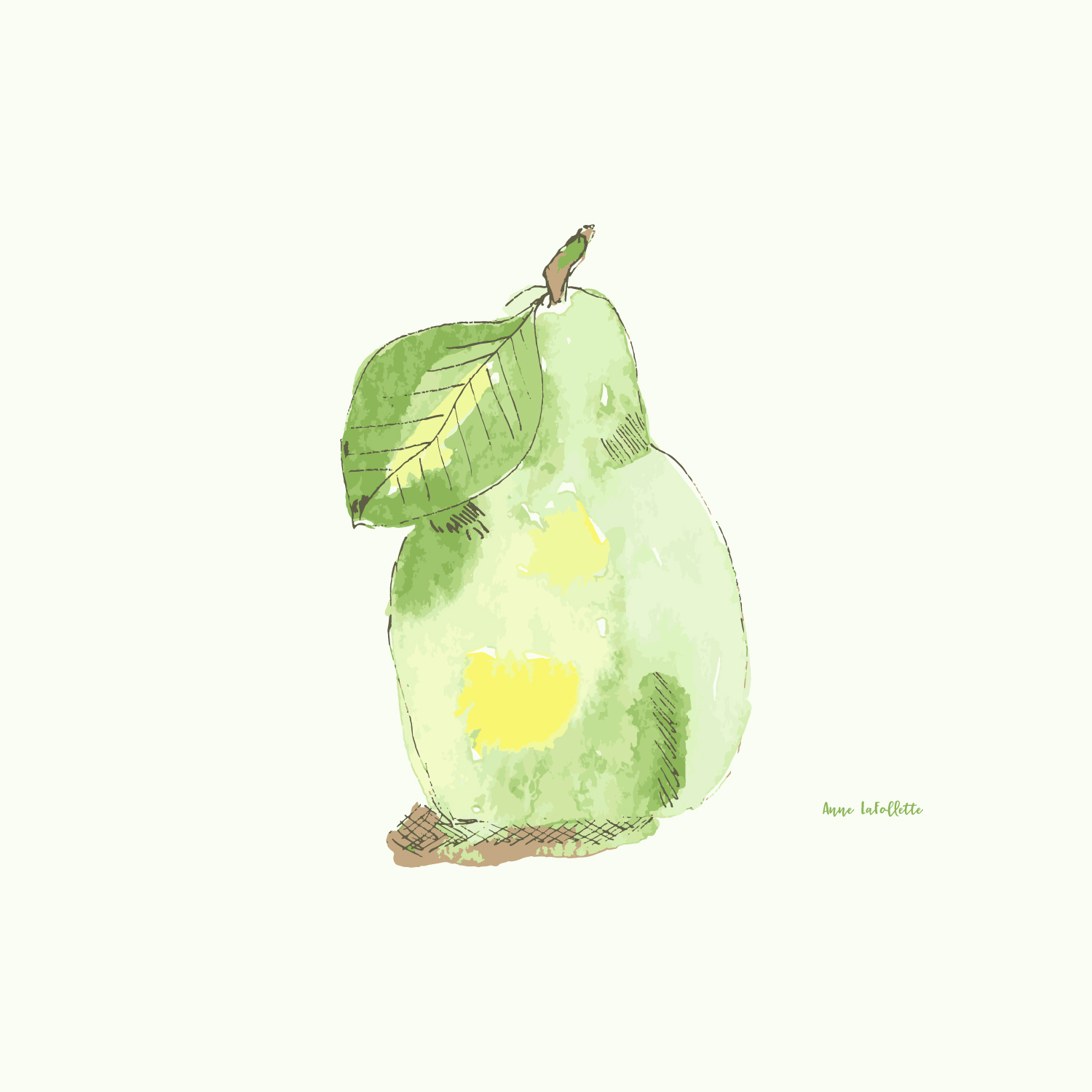Get Started on Society6 in Three Easy Steps
Have you ever wanted to sell your artwork as art prints or on products such as tabletop or home decor items? If the answer is yes, this blog is for you!
I’m excited to share the step-by-step process to get you started selling your artwork on one of the most popular print-on-demand platforms: Society6.
What’s a print-on-demand site and what's Society6?
Print-on-demand sites are online businesses that sell your artwork on a variety of products. They handle all the printing, production, shipping and returns. You set up your “shop” on the platform, upload your artwork, and select the products you want to sell. You receive royalty payments, which are generally around 10%, based on how many products you sell each month.
They are called “print-on-demand” companies because nothing is produced until the company receives an order. What’s great about this business model for artists and creatives is that, while it might seem like 10% isn’t much in terms of a royalty payment, it is actually quite fair since you don’t need to produce or own any inventory, handle shipments, or manage returns.
Society6 is one of the most popular print-on-demand (POD) companies today and I'll walk you through, step-by-step, how to get started selling your art on this platform.
I've had a shop on Society6 for several years now. However, I remember how challenging it was initially to get everything set up. My goal is to make this a lot easier for you by providing the exact step-by-step process with screenshots to help you along the way.
Let's jump right in! Here are the 3 steps to get you started:
Step One: Create An Account & Set Up Your Profile Page
Creating an account is free and all you need is an email address and a password. Enter society6.com in your browser and when the site appears, look for Join/Login in the upper right-hand corner of the screen.
Here is a screenshot. Join/Login is on the far right, next to the star and the shopping cart icons.
Click join/login, enter your email, create a password and click continue.
Once you have an account, it’s important to create your profile.
There are 3 key components to setting up your profile:
- A cover image: recommended size 1,000 by 100 pixels in JPG or PNG format
- Your avatar: I use my photo but you can use a version of your logo instead if you prefer
- Your bio: keep this short, only the first 75 characters will display. Customers can always click “more” to read your full bio.
Spend some timing exploring other artist's profiles before deciding how you want to approach your profile assets. It's both FUN and inspiring to see how each artist approached their profile.
These two recommendations should help you build your profile page:
- Use branding elements that are consistent across your website and social media channels. If you have a logo, use it. Keep your bio consistent with the information on your website's "about" page. Use a photo people will recognize from your other channels as well.
- Don't spend too much time worrying about creating the perfect banner! Customers will spend 90% of their time looking at the products in your shop. Keep it simple and in line with your brand and design esthetic.
Your banner, photo and a portion of your bio will always appear ABOVE your products. They are essentially a window into your "shop".
Here is what mine looks like:
Step Two: Upload Your Artwork
This is where the fun begins!
Once your profile is set up, click on the black circle icon with two white “eyes” inside. It’s right next to the star and shopping cart icons in the upper right-hand corner of the Society6 home page. The icon looks like this:
Once you click on it, a drop-down menu appears. Select "manage my posts" which is one of the first options. The drop-down menu looks like this:
Once you are in the “manage my posts” screen, click on the “art post” button which is in the upper portion of the page. It looks like this:
After you click the "art post" button, you'll see an "upload your artwork" page which looks like this:
Follow these Society6 recommendations for uploading your artwork:
1. Save your artwork as a PNG or JPG file with a resolution of at least 150 dpi.
2. The best size to start with is 6500 by 6500 pixels. This size will enable most products.
3. Some products like leggings and clear phone cases require specific image size or specifications.
Here is a link to the Seller Guide for additional details.
When you are ready, click inside the "upload your artwork" box and select your artwork file from your computer.
Before proceeding, you'll need to select the “I own all rights to this image” box (shown below) which is required by Society6 to protect all of us from copyright infringement. Then click on "go to the next step".
On the next screen you'll enter some key information about your artwork including:
- title of artwork
- category
- tags (up to 20), and
- a short description
The page where you enter these details looks like this:
Click on "Continue to create products".
Step Three: Select Your Products
Society6 offers over 50 products! They are organized into 9 categories:
· Wall art
· Home décor
· Pillows and bedding
· Bath
· Tabletop
· Stickers & Stationary
· Tech
· Apparel, and
· Bags
You select the products you want to sell by toggling an “on/off” switch below each item. Prices are set by Society6 with one key exception: art prints. Within the wall art category, you can set your own prices for:
· Art prints
· Framed art prints, and
· Canvas prints
My recommendation on pricing for prints is to look at what other artists are charging and stay within that range. You don't actually enter the price into the system, but rather the markup amount, which is added to the base price set by Society6.
To set the markup amount on art prints, click on your art print image. On the next screen, change the markup amount by clicking on the up or down arrows. The markup is the amount you will be paid when a customer purchases a print.
Once you have finished selecting all of the products you’d like to sell, hit PUBLISH!
And that’s it! You now have a “shop” ready to go and can begin earning passive income from your artwork.
If reading through this step-by-step process was a bit overwhelming, pop over to Skillshare and watch my class called: Create & Sell Mixed Media Art Prints. The class covers both a mixed media technique for creating floral bouquets and how to set up your shop on Society6.
It includes video lessons where I demonstrate each of the steps outlined here to get you started on Society6. You may find it a lot easier to watch the videos than to read the instructions even with all the screenshots I've provided.
If you join Skillshare through my private link, you get 2 months FREE!
Next week I’ll share more tips including how to:
- create “collections”,
- take advantage of Society6 sales, and
- market your shop and your products
I can't wait to see your shop and learn more about what products are selling best for you.
Here are some of my most popular art prints.
Explore my shop and see what’s on sale today.
Remember, It’s Never Too Late to Create!
Xo,
Anne
Thank you for sharing this blog with your friends and family! I really appreciate it.